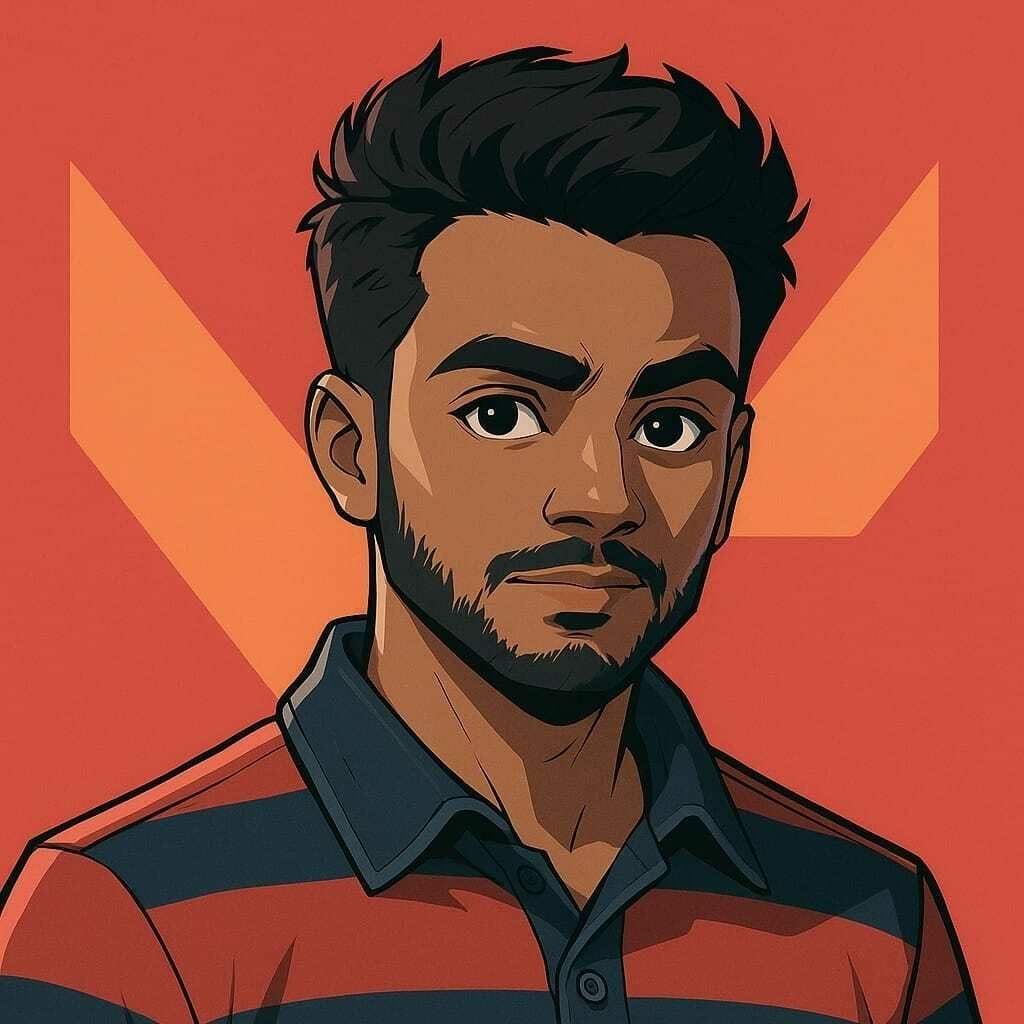How to Use Google Search Console Annotations for Better SEO?
Key Takeaways
- Google Search Console annotations let you add short notes directly on your performance charts.
- You can mark key events like site changes, content updates, and Google core updates on exact dates.
- Annotations help you explain spikes or drops in clicks, impressions, and rankings.
- Your whole team can see these notes, so reporting and SEO handovers become much easier.
- With a simple habit, annotations can become your SEO change log inside Google Search Console.
When you work on SEO, your data tells a story. But without notes, you can easily forget what happened and when it happened. That is where Google Search Console annotations help you.
Annotations are tiny notes that sit on your performance graph. They show on a specific date and give quick context, like “new blog launch,” “core update,” or “fixed 404 errors.” With them, you connect real-world actions to changes in clicks, impressions, and positions.
For SEO managers, marketers, and site owners, Search Console custom annotations make reporting much clearer. You can see how each change, test, or issue lines up with your traffic curve. This guide will show you exactly how to use annotations in the Search Console performance report.
What You’ll Learn
By the end of this guide, you will know how to:
- Find the annotations feature in Google Search Console.
- Understand system annotations vs. custom annotations.
- Add, view, edit, and delete custom annotations.
- Use annotations to explain traffic changes in your SEO reports.
- Build a simple annotation habit that improves long-term analysis.
What You’ll Need
Tools
- A Google account.
- Access to a verified property in Google Search Console.
- A web browser (Chrome, Edge, Firefox, or similar).
- Basic understanding of the Performance report (clicks, impressions, CTR, position).
Materials
- A list of key events for your site, such as:
- Content releases.
- Technical fixes or migrations.
- Design changes.
- Major campaigns (email, ads, social).
- Known Google update dates.
- A simple naming style for annotations (for example:
Type – Short detail – Owner).
Before You Start
Before you start adding annotations, check a few things:
- Correct property: Make sure you are in the right domain or URL prefix property in Search Console.
- Correct data type: Know which performance report you use (Search results, Discover, or News).
- Access level: You need at least full or restricted access to add annotations on a property.
- Time range: Remember that your visible date range affects where you can easily place annotations.
Also, learn the basic metrics in the Performance report:
- Clicks: How many times users clicked your result.
- Impressions: How many times your site appeared in search.
- CTR: Click-through rate (clicks ÷ impressions).
- Average position: The average ranking position of your pages.
You do not need to be an expert. However, a basic feel for these metrics will help you read your chart once you add notes.
Step-by-Step Instructions
Step 1: Open the Right Performance Report
First, go to the main place where annotations live: the Performance reports.
- Sign in to Google Search Console.
- Choose the property (site) you want to work on.
- In the left menu, click Performance.
- Pick the type you use most:
- Search results
- Discover
- Google News (if available)
Now you should see the main line chart with clicks and impressions over time.
Step 2: Understand System vs. Custom Annotations
Before you add your own notes, learn the two types of annotations:
-
System annotations
- Added by Google automatically.
- Often show known data issues or changes in how data is processed or reported.
- Help you understand when numbers might be affected by a bug or system change.
-
Custom annotations
- Added by you or your team.
- Used to mark events for your site, like:
- “Core web vitals fixes deployed”
- “Launched Black Friday landing page”
- “Nav redesign went live”
- Show as markers on the chart for the exact date you choose.
Knowing the difference helps you avoid confusion. System notes explain Google’s side. Your custom notes explain your side.
Step 3: Add Your First Custom Annotation
Now add a simple annotation to see how it works.
- In the Performance report, move your mouse over the line chart.
- Right-click on the chart (not on the table below).
- Choose Add annotation from the menu.
- A small box will appear where you can:
- Pick a date (usually the date of the change or event).
- Write your note, up to a short character limit (for example, 120 characters).
- Click Save (or similar) to add your annotation.
Your new annotation now appears as a marker on the chart on that chosen date. When you hover over it, you will see your note.
Tip: Start with one clear event you know well, like a recent content release or a design change. This builds confidence.
Step 4: Use a Clear Naming Style
Annotations stay useful only if they are clear and consistent.
Use a simple format, such as:
Content – 20 new product pages – SamTech – HTTPS migration completed – Dev teamUpdate – March core update impact – SEOCampaign – Summer sale started – Marketing
When you use a pattern:
- Your future self will quickly know what happened.
- Your team will understand notes without asking you.
- Reports will look neat and easy to scan.
Keep each note short. The goal is a quick label, not a full story.
Step 5: View, Filter, and Read Annotations
Once you add a few annotations, learn how to read them in context.
- Scroll along the timeline and look for annotation markers.
- Hover over a marker to see the full note and date.
- Compare the note with:
- Sudden jumps in clicks.
- Slow drops in impressions.
- CTR or position changes.
For example:
- If clicks jump right after “Content – FAQ page launched,” you know that change may have helped.
- If clicks drop near “Update – Core update impact,” you can tie the loss to a known Google change.
Some interfaces also offer an annotations list or panel. Use it to see all notes in one place and quickly jump to a date range if the UI allows.
Step 6: Edit or Delete Annotations When Needed
Sometimes you need to adjust or remove a note.
To edit an annotation:
- Hover over the annotation marker on the chart.
- Click it (or choose an Edit option if shown).
- Update the text or adjust the date.
- Save your changes.
To delete an annotation:
- Hover over the marker.
- Use the Delete or Remove option.
- Confirm the action.
Use edits for typos or extra detail. Use delete only when an annotation is clearly wrong or no longer useful.
Step 7: Build an Annotation Habit
Annotations are most powerful when you use them often.
Here is a simple habit you can follow:
- Before a change
- Note the date and plan in your own doc or task tool.
- On the day of the change
- Add a custom annotation in Search Console with:
- What you changed.
- Where (site-wide, section, page).
- Why (fix, test, launch).
- Add a custom annotation in Search Console with:
- During analysis
- Each week or month, scan the chart and look at annotations.
- Ask: “Did this change help or hurt our core metrics?”
You can even assign one person on your team as “annotation owner” to keep things tidy.
Step 8: Use Annotations in SEO Reporting
Finally, bring your annotations into your reports and client updates.
In your monthly or weekly report:
- Screenshot the Performance chart with annotations visible.
- Highlight key notes next to notable peaks or drops.
- Explain the story:
- “Traffic spike on Jan 15 tied to ‘Content – New guide launch’ annotation.”
- “Drop around March 10 linked to ‘Update – March core update impact’ annotation.”
You can also combine annotations with:
- Google Analytics (GA4) data.
- Looker Studio dashboards.
- Rank tracking tools.
This turns raw data into a clear timeline of actions and outcomes.
Common Mistakes to Avoid
-
Not adding annotations at all
Many teams skip annotations and rely on memory. Later, they cannot recall what caused a big spike or drop. Get into the habit of adding notes for any important change.
-
Adding vague or unclear notes
Notes like “change done” or “fix applied” are not helpful. Always include what changed and where. For example: “Tech – Fix canonical tags on blog.”
-
Using different styles across the team
If each person writes annotations differently, the chart becomes messy. Agree on a simple naming format and stick to it.
-
Only annotating big issues
It is easy to log a site outage. However, smaller changes like title updates or internal link tweaks can also move the needle. Add annotations for medium and big changes, not only disasters.
-
Forgetting that annotations are shared
Remember: everyone with access to the property can see the annotations. Do not include personal or sensitive internal details. Keep notes professional and clean.
-
Not aligning annotations with other tools
If you log events in a project tool but not in Search Console, your data story is split. Try to reflect key events in both places so reporting is smoother.
Tips and Best Practices
-
Create an “annotation checklist” for releases
- Add “Add Search Console annotation” to your deployment or content launch checklist.
-
Log Google update dates
- When a major Google core update is confirmed, add an annotation on the start date. This helps when you review traffic months later.
-
Use short but structured notes
- Aim for 2–3 pieces of info: type, area, summary.
-
Review annotations in monthly retros
- At the end of each month, review your annotations and ask: which actions led to good results? Which did not?
-
Combine with segments
- Filter your Performance report by page group, country, or device. Then read annotations in that filtered view to see deeper patterns.
-
Train your team
- Show new team members how annotations work in your first SEO onboarding session.
-
Treat annotations as your “SEO diary”
- If something might matter in future analysis, write it down as an annotation.
Did You Know?
- Google now supports both system and custom annotations in Search Console performance reports.
- Custom annotations let you add a short note (up to a limited character length) on a single date, which appears right on your chart.
- Everyone who has access to the property can see the annotations, so they work well as a shared log for SEO teams.
- Annotations are similar in spirit to notes you may add in tools like Google Analytics or Looker Studio, but they live directly on your search performance data.
Conclusion
You just learned how to use Google Search Console annotations to add context to your SEO data. With a few simple clicks, you can mark key events right on your performance chart.
When you build a habit of adding clear, consistent annotations, your reports become much easier to understand. You can quickly explain traffic changes, connect them to real actions, and share a clean story with your team or clients.
Now it is your turn. Pick one recent change you made to your site, open the Performance report, and add your first annotation. Then, keep going each time something important happens. Over time, your annotations will become a powerful SEO history inside Search Console.
FAQs
Are Google Search Console annotations available for every site?
Annotations are tied to Search Console properties. If your property has access to the feature, you should see the ability to add annotations in the Performance report. If you cannot see it yet, the rollout might still be in progress or limited for some accounts.
Who can create or edit annotations in Search Console?
Any user with access to the property (for example, full or restricted users) can usually see system annotations and add or view custom annotations. Owners and users with higher access may also be able to edit or remove custom notes. Always check your access level if you cannot add or change annotations.
Do annotations affect my rankings or data in any way?
No. Annotations are only labels on your charts. They do not change how Google crawls, indexes, or ranks your site. They simply help you understand why your data moved on certain dates.
Can I export annotations with my Search Console data?
Annotations mainly live in the Search Console interface on your performance charts. Some tools and integrations may add their own annotation layers on top of Search Console data when you export it. For now, if you depend on exports or dashboards, you should also keep a separate log of key events or check the latest documentation for export options.
Is there a limit to how many annotations I can create?
Google does not highlight a strict public limit in the interface. However, it is still a good idea to keep annotations meaningful and not spam every tiny action. Focus on changes that could impact clicks, impressions, or rankings in a visible way.
How often should I add annotations for SEO work?
Add an annotation any time you do something that may affect search traffic or rankings. This includes site-wide changes, important fixes, large content releases, and major campaigns. For most teams, this means a few annotations per week or per month, depending on how active your site is.
References
- Google Search Central Blog – “Adding context to your Search Console data with custom annotations”
https://developers.google.com/search/blog/2025/11/custom-chart-annotations - Search Engine Land – “Google Search Console rolls out custom annotations for performance reports”
https://searchengineland.com/google-search-console-rolls-out-custom-annotations-for-performance-reports-464701 - Search Engine Roundtable – “Google Search Console Performance Report Annotations Live”
https://www.seroundtable.com/google-search-console-performance-report-annotations-live-40447.html - Google Analytics Help – “About annotations (GA4)”
https://support.google.com/analytics/answer/15884203 - SE Ranking – “How to set up Google Search Console: The Ultimate Guide”
https://seranking.com/blog/how-to-set-up-google-search-console/