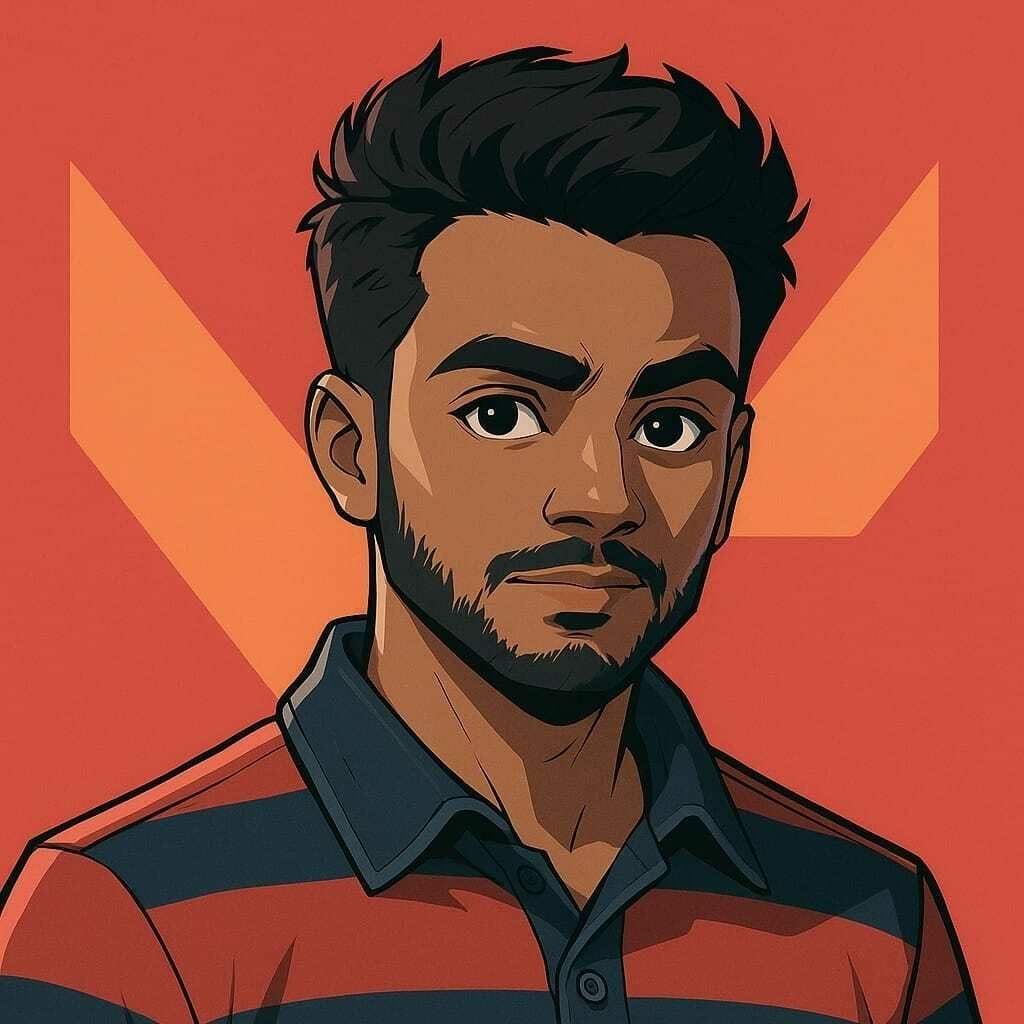GA4 Metrics & Dimensions to Track for LLM Optimization
Key Takeaways
- In Google Analytics 4 (GA4), metrics are numeric values and dimensions are descriptive attributes — together they provide the context and quantity you need to track.
- When optimizing systems that involve large language models (LLMs) — such as voice assistants, chatbots, or content-generation tools — you’ll want to align GA4 tracking to the unique user-journeys and conversion-flows of your LLM interface.
- Some GA4 dimensions and metrics are more critical for LLM optimisation: for example engagement time, event count, user cohort retention, custom dimensions that tag “LLM prompt type”, “response length”, “fallback rate”, etc.
- You can and should define custom dimensions/metrics in GA4 to capture the LLM-specific interactions.
- Tracking and analysing the right metrics/dimensions allows you to optimise the LLM’s usage paths, reduce friction, improve conversion (or desired outcomes), and identify where the model or UI might be failing users.
1. What Are Metrics & Dimensions in GA4
Dimensions are attributes of your data (text, category, descriptive context). For instance: Device category, Country, Event name. Google Help
Metrics are numeric measurements — counts, averages, ratios, percentages. For example: Event count, Engagement rate, Revenue. Google Help
In GA4:
- Dimensions describe who or what (user attribute, event attribute)
- Metrics answer how many or how long (counts, time, dollars)
When you combine a dimension with one or more metrics, you get meaningful insights — for example: “Engagement time per session (metric) by Device category (dimension)”.
2. Why These Matter for LLM-Driven Interfaces
When you build or maintain an interface powered by an LLM (for example a chatbot, content assistant, or voice agent), your user-journeys are different from typical website flows. Key considerations:
- Users may be prompting (input) and receiving model responses (output). You may want to track prompt types, response lengths, fallback or error responses, user refinement cycles.
- Engagement quality matters: It’s not just “page views” or “sessions” but time spent interacting, number of turns in a conversation, how often the model gave a satisfactory answer.
- Conversion might mean: user got an answer, user used the generated content, user asked a follow-up question, user subscribed, or user didn’t abandon.
- Retention and return-usage: Because if your LLM interface is helpful, users will come back; tracking “return users” and their behaviour is critical.
- Custom dimensions/metrics become crucial: out-of-the-box GA4 reporting covers typical website metrics, but your LLM flows need custom tagging (e.g., “model_version”, “prompt_category”, “response_quality_score”).
So aligning GA4’s metrics + dimensions to these LLM-specific flows lets you monitor: Are users engaging meaningfully? Are they succeeding with the model? Where are drop-offs? What variants of prompts or UI layouts result in better outcomes?
3. Key GA4 Metrics to Track for LLM Optimization
Here are some high-value metrics you should monitor, especially for LLM-driven interfaces:
3.1 Engagement Metrics
- Engaged sessions: The number of sessions that lasted >10 seconds, or had a conversion event, or had 2+ screen/page views. This is built into GA4. funnel.io
- Engagement rate: Engaged sessions ÷ sessions — shows how many sessions are “meaningful”.
- Average engagement time-per-session: How long users stay actively interacting.
- Event count: The number of times users triggered specific events (e.g., prompt submitted, response read, follow-up question asked). funnel.io
3.2 User & Session Metrics
- Users: Total distinct users in the timeframe.
- New users: Users who interacted with the interface for the first time.
- Active users: Users with at least one engaged session in the period. The Department of Energy’s, Energy.gov
- Sessions: Visits/uses of the interface. In LLM context it may correspond to a “conversation session”.
- Session length: How long each session lasts (though GA4 emphasises engagement time).
3.3 Conversion & Outcome Metrics
- Conversion events: Events you define that represent success (for example: “model_response_accepted”, “generated_content_downloaded”, “subscription_started”).
- Conversion rate: Number of conversions ÷ number of relevant sessions or users.
- Fallback or error‐rate: If you define an event when the model fails (“LLM_fallback_triggered”), you can track how often this happens.
- User retention / returning users: The rate at which users come back to use the interface again.
3.4 Custom/LLM-Specific Metrics
- Prompt turns per session: How many prompts (user inputs) occurred in a session.
- Response length: Could track number of tokens or words generated. This may require custom metric.
- Model version used: If you want to compare performance of different LLM versions, tag a dimension for “model_version” and track performance metrics per version.
- Prompt category success rate: E.g., prompts under “summarise”, “question_answer”, “creative_writing” and their conversion/success rates.
- Time-to-resolution: Time from prompt to accepted answer (if applicable).
4. Key GA4 Dimensions to Track for LLM Optimization
To provide context to your metrics, here are dimensions you should incorporate — both standard GA4 dimensions and custom ones tailored to LLM-flows.
4.1 Standard Dimensions (useful baseline)
- Session source/medium: The traffic channel that brought the user to your interface. Semrush
- Device category: Mobile / desktop / tablet. Useful to see how UI/UX performs across devices.
- Country / Region: Geography of users — helps localisation of model or UI.
- Browser / OS: Technical context; certain browsers or OSes may have issues with the interface.
- Event name: The name of the event triggered (e.g., “prompt_submitted”, “response_read”). This is especially relevant in GA4’s event-based model. funnel.io
- Page location / Screen class: Which page or screen the user is on when interacting with the LLM interface.
4.2 Custom Dimensions for LLM Workflows
- Prompt category: e.g., “Q&A”, “Summarisation”, “Creative”, “Code-generation”. This gives you context for performance by type.
- Model version: Tag which version of the LLM was used (for comparison).
- Response quality rating: If you collect user feedback (e.g., thumbs up/down on an answer), you can tag that as a dimension.
- Conversation step: Track which step in the workflow the user is (prompt, clarification, follow-up, finalisation).
- User segment: For example “signed-in user”, “guest user”, “premium user” — helps differentiate behaviour across user types.
- UI variant: If you run A/B tests on interface versions, track which UI variant the user saw.
4.3 Combining Dimensions & Metrics for Insight
The real power comes when you combine metrics with dimensions. Example:
- Average engagement time‐per-session (metric) by Prompt category (dimension) → Which prompt types keep users engaged longer?
- Conversion rate (metric) by Model version (dimension) → Which version of the LLM drives highest success?
- Fallback event count (metric) by Device category (dimension) → Are mobile users experiencing more errors?
- Returning users (metric) by User segment (dimension) → Are signed-in users more loyal?
5. Best Practices for Setting Up GA4 for LLM Interfaces
Here are actionable best practices to make your tracking setup robust and tailored for LLM optimisation.
-
Define your success events clearly
– Determine what counts as success in your LLM interface: answer accepted, content downloaded, subscription, etc.
– Set up these as conversion events in GA4. -
Implement custom dimensions/metrics early
– As soon as you deploy a version of your LLM interface, tag your custom dimensions (prompt category, model version, UI variant).
– Make sure your tracking code or tag manager sends these parameters with each relevant event. -
Use consistent naming conventions
– For event names, parameters, custom dimensions/metrics, use clear, consistent naming so your reports stay clean. -
Segment your users
– Build user segments such as “first-time user”, “returning user”, “premium subscriber”. Analyze metric dimension combos across those segments. -
Use Exploration and BigQuery where needed
– GA4 standard reports may not allow many dimensions at once. Use Free-form Exploration or export to BigQuery for deeper analysis. -
Monitor cardinality and compatibility
– High-cardinality dimensions (unique IDs, timestamps) can hamper reporting. Google Help
– Some dimensions and metrics may be incompatible in certain report types. Check compatibility. Google Help -
Analyse drop-offs and iterate
– If a prompt begins but user doesn’t get to response page, track where the funnel broke (e.g., via “prompt_submitted” but no “response_read”).
– Use the insights to optimise UIs, prompt wording, model response style. -
A/B test model versions / UI variants
– Use model_version dimension and UI_variant dimension; combine with metrics like conversion rate or average engagement time to compare variants.
6. Example Workflow: Tracking a Chatbot-Powered Content Assistant
Here’s how you might set up GA4 tracking for an LLM-powered content assistant.
| Step | Event / Metric | Dimension(s) |
|---|---|---|
| User opens assistant | event: assistant_opened |
Device category, Source/Medium |
| User submits prompt | event: prompt_submitted |
prompt_category, model_version |
| Model responds | event: response_generated |
response_length (as custom metric) |
| User accepts/uses response | event: response_accepted (mark as conversion) |
model_version, prompt_category |
| User abandons | event: session_ended_without_accept |
prompt_category, Device category |
| User returns later | metric: returning_users |
User segment, UI_variant |
Then in GA4 you might ask:
- Which prompt_category yields the highest
response_acceptedrate? - For users on mobile (Device category = mobile), is average engagement time lower?
- Does model_version 2.0 reduce
session_ended_without_acceptevents compared to version 1.0? - Are signed-in premium users (User segment) returning more frequently than guests?
Conclusion
Tracking the right blend of metrics and dimensions in GA4 is essential when optimising an LLM-driven interface. Metrics tell you what is happening and how much; dimensions tell you who, where, and under what conditions. By combining standard GA4 fields with custom dimensions/metrics tailored to your prompt-model-UI workflows, you unlock deep insights: which prompts work best, which model version performs better, where users drop off, and how to improve the overall experience.
Set up your events, tag your custom dimensions, define conversions, and regularly analyse your data. With the right tracking, you’ll iteratively refine your interface, increase engagement, improve conversion, reduce errors and ultimately deliver a more effective LLM experience.
FAQs
What’s the difference between a GA4 metric and dimension?
A metric is a number (how many, how long), while a dimension is a descriptive attribute (who, what, where). funnel.io
Do I always need custom dimensions and metrics for LLM tracking?
While you can rely on default GA4 fields, custom dimensions/metrics are highly recommended for LLM flows — e.g., tracking prompt types, model versions, user feedback.
Can I track model versions inside GA4?
Yes — you can send a parameter like model_version with your events and register it as a custom dimension. Then you can compare performance by version.
How many custom dimensions/metrics can I create in GA4?
In a standard property you can create up to 25 user-scoped custom dimensions, 50 event-scoped custom dimensions, and 50 custom metrics. Google Help
What’s the best dimension-metric combination for seeing drop-off in a prompt cycle?
You might use event count of prompt_submitted and response_accepted, then break out by prompt_category (dimension) or Device category (dimension) to see where users drop off or fail to accept responses.
References
- “Dimensions + Metrics in GA4” — Google Help. https://support.google.com/analytics/table/13948007?hl=en Google Help
- “What is a metric in GA4” — Google Help. https://support.google.com/analytics/answer/9355664?hl=en Google Help
- “GA4 dimensions tutorial” — OptimizeSmart. https://www.optimizesmart.com/ga4-dimensions/ OptimizeSmart Newsletter
- “14+ GA4 Metrics to Track” — AgencyAnalytics. https://agencyanalytics.com/blog/google-analytics-4-metrics AgencyAnalytics
- “About custom dimensions and metrics in GA4” — Google Help. https://support.google.com/analytics/answer/14240153?hl=en Google Help
- “GA4 Dimensions: What You Need to Know” — SEMrush. https://www.semrush.com/blog/google-analytics-dimensions/ Semrush